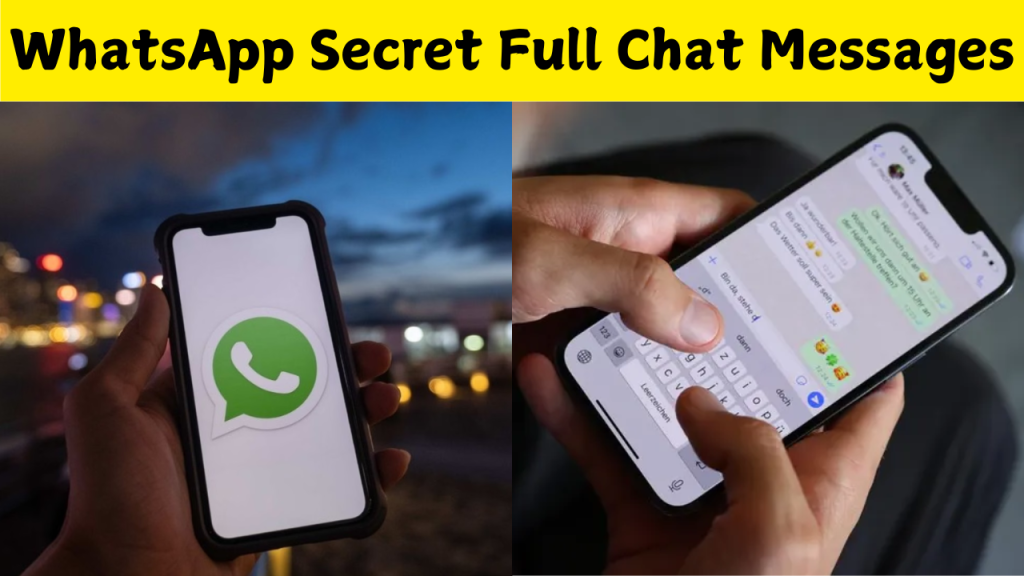If you’ve ever tried setting a full-size photo as your WhatsApp display picture (DP), you’ve likely encountered the frustrating cropping that cuts off parts of your image. Fortunately, several tools and apps can help you resize your images to fit WhatsApp’s DP requirements without losing any part of your photo.
Understanding WhatsApp DP Requirements
WhatsApp displays profile pictures in a circular format, but the image itself needs to be square. The recommended size for a WhatsApp DP is 500×500 pixels. When you upload a rectangular image, WhatsApp automatically crops it to fit the square format, which can result in parts of your image being cut off.
WhatsCrop is a user-friendly tool that allows you to set full-size profile pictures on WhatsApp without cropping. It automatically adjusts your image to fit within the square dimensions required by WhatsApp, adding borders as needed to maintain the original aspect ratio. You can choose from various background colors or blur effects to fill the empty spaces.
Whatscropping
Whatscropping is another free tool designed to help you resize and crop your images for WhatsApp DPs. It offers options like cropping with a blur background, cropping with a color background, resizing, or square cropping. The tool supports multiple image formats and ensures that your profile picture maintains high quality.
Fotor’s WhatsApp DP Converter
Fotor provides a free online WhatsApp DP converter that quickly resizes your images to fit WhatsApp’s requirements. By selecting the “1:1” ratio, Fotor ensures your image becomes a perfect square without cropping. You can also manually adjust the dimensions if needed.
No Crop for WhatsApp (Android App)
This Android app allows you to post full-size photos on WhatsApp without cropping. It adds blurred or colored borders to your images, ensuring the entire photo fits within the square format. The app also offers features like rotating images, adding filters, and inserting text.
LightX WhatsApp Image Resizer
LightX offers an online image resizer specifically tailored for WhatsApp. It helps you resize images precisely without losing quality, ensuring your photos look great on any device. The tool is straightforward to use and doesn’t require any downloads.
Tips for the Best Results
Use High-Resolution Images: Starting with a high-quality image ensures that resizing doesn’t compromise the clarity of your photo. Choose Appropriate Backgrounds: When adding borders, select background colors or blur effects that complement your image to maintain aesthetic appeal. Preview Before Uploading: Always preview your resized image to ensure it appears as desired in the circular frame of WhatsApp’s DP. By utilizing these tools and tips, you can set full-size images as your WhatsApp profile picture without worrying about unwanted cropping